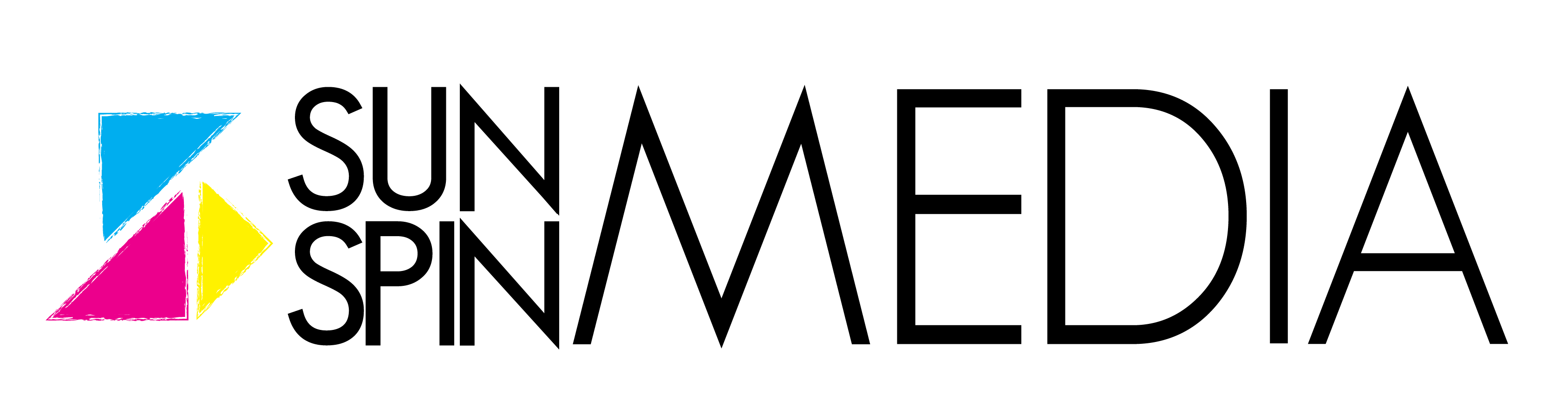Posted on 2021-02-02
There is a lot to take in when you first open Adobe Premiere when you start a project, and one of the most critical parts of success is keeping things organized. Properly organizing a project and its source footage is an incredibly important step that will save you time and headaches as the project goes on. So, in this week’s bog, we will be going over some fundamental steps in organizing a project in Adobe Premier Pro.
Realistically the organization process begins before you even create your premiere project. You should create a project folder and contain all your footage there. I also tend to name all my footage before I even import it into premiere, naming them based on the scene and take numbers. EX: “S1 T1” (scene 1 take 1).
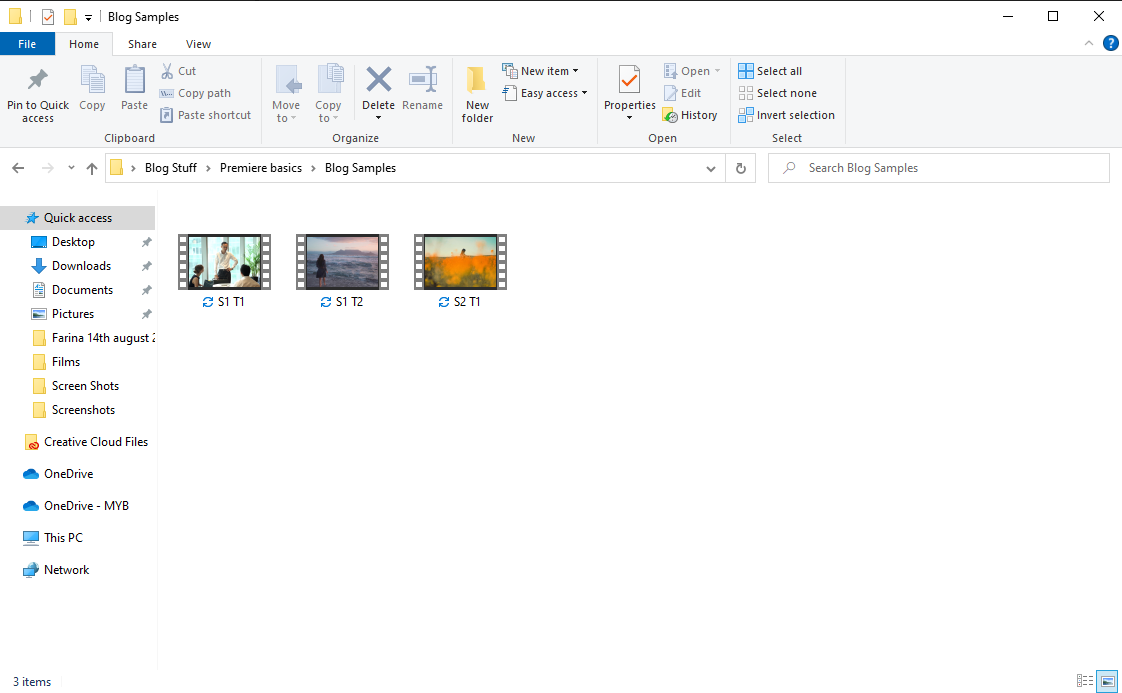
Of course, you can use whatever naming convention best suits you, just make sure your footage is named in a way that helps you know what each piece of content contains. Also, you don’t need to rename the footage before the import, as you can do it in the program itself, but I simply find it to be easier to have done before the import.
Moving on, the next step will be the import, which is simple enough as long as you’ve organized your project folder properly. There are a couple of ways to import your footage first, you can simply go to File > Import, and then locate your project folder and select your footage and click “open.” Alternatively, premiere also allows you to find footage through the media browser.
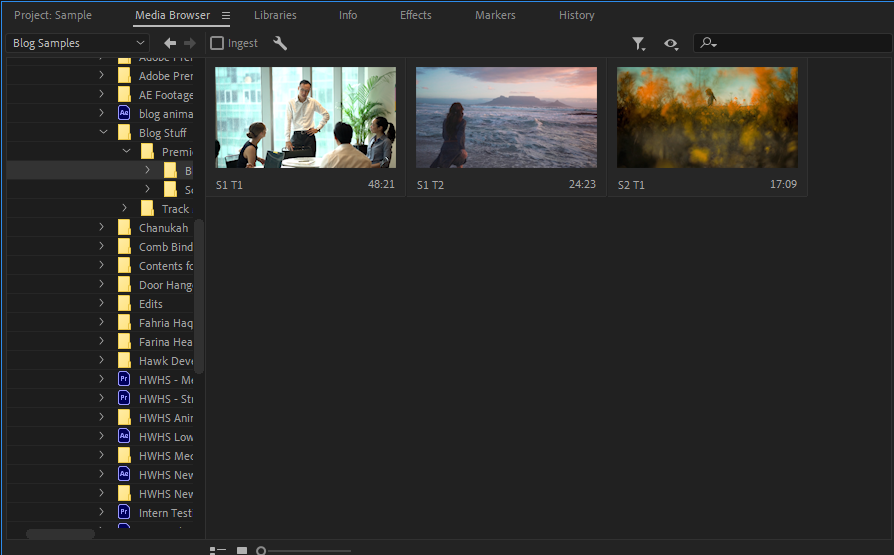
This is a handy, built in way to browse your hard drives for the footage you need. Through this you can find your project folder, right click, and then press “import."
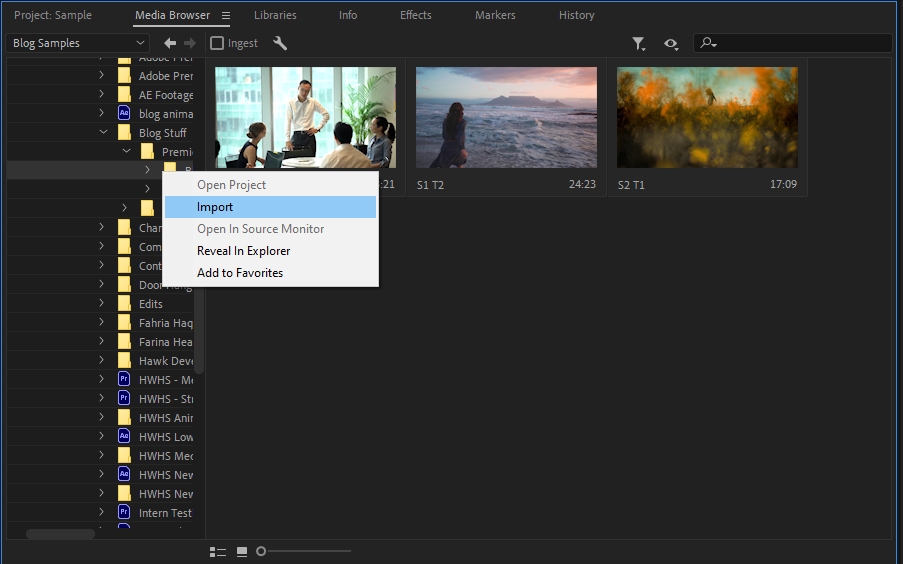
I tend to prefer the media browser method, partly out of habit, but also because it brings your footage folder into the program, which helps you stay organized as you bring footage from different sources into the project.
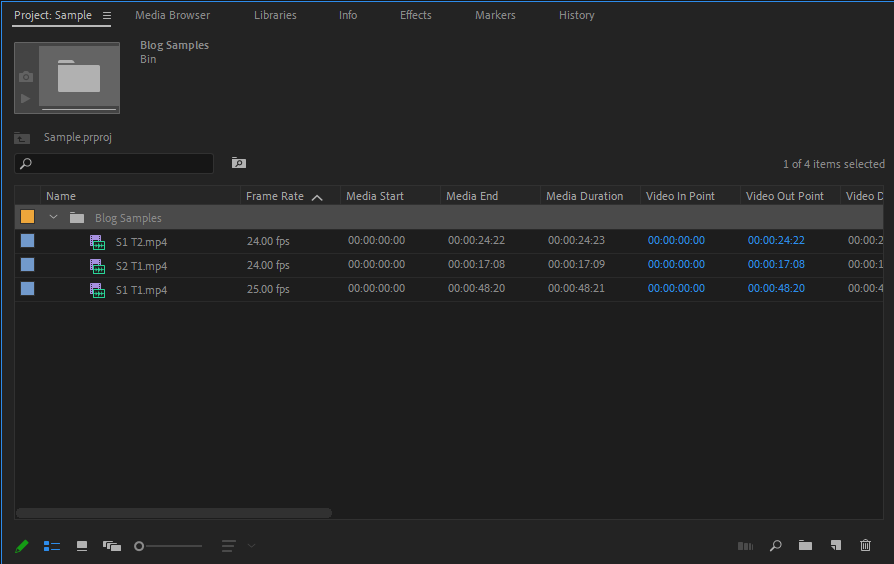
Once you have your footage imported in an organized and well labeled fashion as we have here, you have completed the critical first step on your way to a completed project. Be sure to keep an eye out for our future blogs as we delve deeper into the many things Adobe Premiere has to offer. Thanks for reading, and if you have any questions or suggestion, please feel free to reach out to us at ssm@sunspinmedia.com and we would be happy to answer your question in a future blog post.