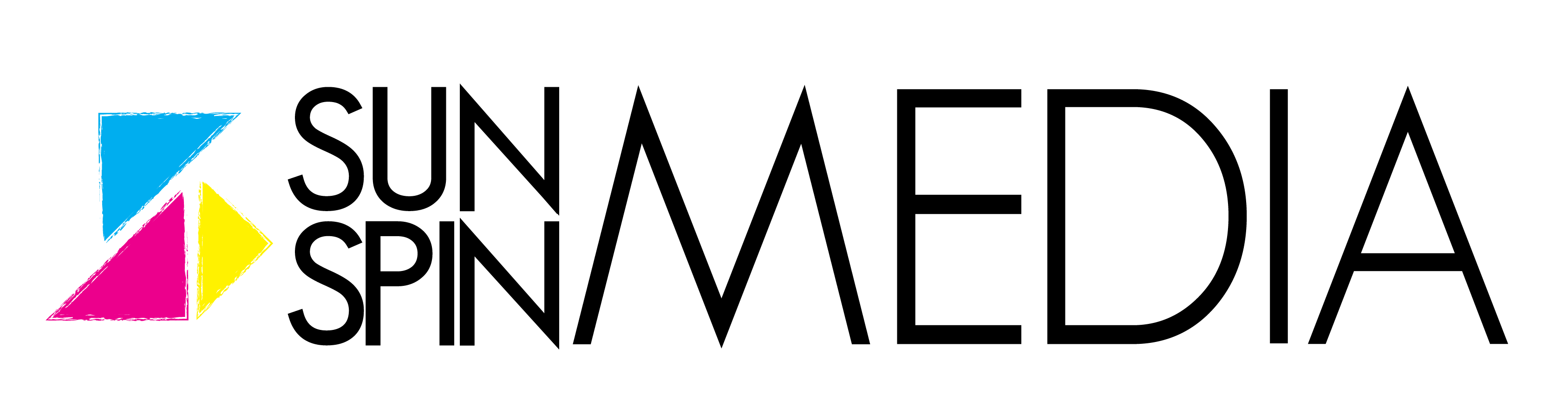Posted on 2021-01-08
Hello! John here with a beginners guide to Adobe Illustrator.
Even though Adobe Illustrator is a visual program, I am going to run through some of my favorite tools and their purposes on the program. These tools will be helpful in anyone looking to begin learning the software or are just starting out. Also, look for some helpful keyboard shortcuts at the end of this post.
Right away, the best tool for me personally is the pen tool. I see a lot of great artist use the brush tool, and they do amazing things with it! For me though once you master the pen tool, you can create things just as cool and if not faster than most who use the brush tool. The best way to learn besides my professors, was to hop right onto the internet and search things up. Adobe also does a great job of offering free lessons and videos, on the Creative Cloud app under discover, they offer challenges and live videos to help push you along even further. No matter your skill level, Adobe seems to always have something to offer to help give you an edge over the rest. So, when learning the pen tool, don’t be shy to look it up, and find out more on how brilliant it is. Don’t forget to practice as much as you can, having hands on experience is the best learning tool.
Next for me the shape builder tool. It’s something that speeds up my design process immensely. Simple tools like this one can be very helpful in building the foundation to your design. This tool allows you to select two or more shapes that overlap each other you’ll see a small ‘+’ sign appear beside the cursor to the bottom right. To join shapes together, all you need to do is click on one of them and drag your cursor right through the shapes. And there you have it, multiple shapes now as one. Another way to get this result is using the Pathfinder tool. Either way you will achieve the same result.
Lastly one of my new favorite tools is the blob brush. If you right click on the brush tool, you’ll see the blob brush right there. The blob tool is something new to me and at the same time I find myself wanting to use it more and more. Sometimes when I want to make a shape, I have to color it in, and then that creates even more lines and anchor points. The blob brush though, creates that shape and doesn’t add any additional layers to it. It simply maintains the shape you made and auto fills it with the color selected. The best way I can explain this without visuals, is If you imagine using a paint brush. Painters use many strokes to fill in the shape or area they want. The blob brush allows you to create many different strokes meanwhile you still end up with one single shape. If you did this with a regular brush, you’d have a lot of vector lines and lines that would overlap and very hard to grab.
Ultimately, each designer, beginner or advanced, is going to have their own favorite tools. The ones I listed are helpful to me, but you may find other tools to complete the same task. Keep practicing and learning and you’ll develop your own set of favorite tools.
Be sure to let us know if any of these helped you!
As promised here are some of my favorite shortcuts I love to use when I’m designing
01. Hand Tool - Mac: Spacebar / Windows: Spacebar
02. Lock selected artwork - Mac: Cmd+2 / Windows: Ctrl+2
03. Blob Brush - Mac: Shift+B / Windows: Shift+B
04. Shape Builder - Mac: Shift+M / Windows: Shift+M
05. Pen tool - Mac: P / Windows: P